Listbox控件在Windows应用程序中是一种常见的用户界面控件,它允许用户在一个列表框中选择多个选项。它是一个通用的控件,用于以不同的方式显示列表和数据。Listbox控件具有许多强大的功能和选项,而深入掌握它的使用指南,将有助于开发高质量的Windows应用程序。
本文将介绍Listbox控件的使用指南。我们会讨论如何创建、填充、操作以及使用Listbox控件的内部对象,以及如何处理控件事件。我们还将介绍Listbox控件的一些高级选项,例如多列Listbox和虚拟Listbox。
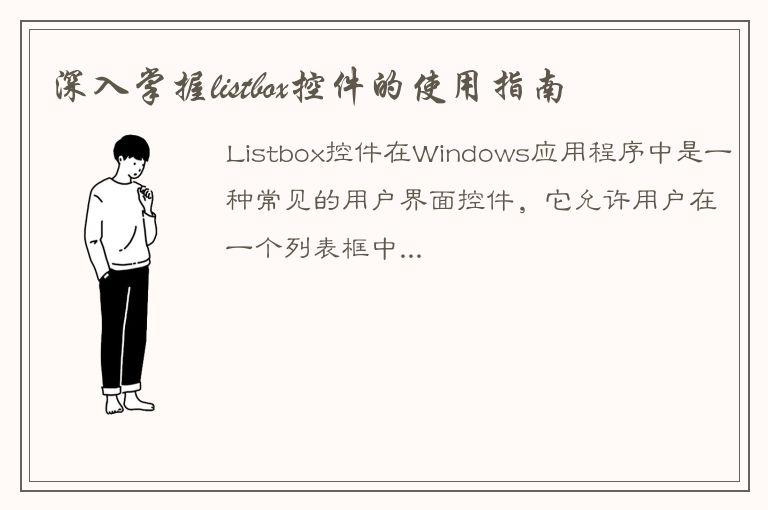
1.创建Listbox控件
创建一个Listbox控件非常简单。您可以使用Windows窗体设计器或在代码中直接创建控件。使用窗体设计器,只需从工具箱的控件面板中拖动Listbox控件到您的窗体中即可。如果您选择在代码中创建控件,可以使用以下代码:
```c#
ListBox listBox1 = new ListBox();
listBox1.Location = new Point(10, 10);
listBox1.Size = new Size(200, 200);
this.Controls.Add(listBox1);
```
以上代码创建一个名为listBox1的Listbox控件,并将其添加到窗体的控件集合中。Location属性设置控件在窗体上的位置,Size属性设置控件的大小。
2.填充Listbox控件
Listbox控件可用于显示不同类型的数据。您可以使用Add方法向列表中添加单个项目,也可以使用Items属性添加多个项目。以下代码演示如何使用Add方法:
```c#
listBox1.Items.Add("Item 1");
listBox1.Items.Add("Item 2");
listBox1.Items.Add("Item 3");
```
以上代码向列表中添加了三个项目:Item 1、Item 2和Item 3。
使用Items属性添加多个项目的方法如下:
```c#
string[] items = { "Item 1", "Item 2", "Item 3" };
listBox1.Items.AddRange(items);
```
以上代码使用AddRange方法将一个字符串数组添加到列表中。
除了文本项目,Listbox控件还可以显示图像和其他自定义对象。您可以使用Listbox控件的ItemHeight和DrawMode属性自定义控件的外观。例如,以下代码使用DrawMode属性在Listbox控件中绘制自定义项目:
```c#
listBox1.DrawMode = DrawMode.OwnerDrawFixed;
private void listBox1_DrawItem(object sender, DrawItemEventArgs e)
{
e.DrawBackground();
e.DrawFocusRectangle();
e.Graphics.DrawString(listBox1.Items[e.Index].ToString(), e.Font, new SolidBrush(e.ForeColor), e.Bounds);
}
```
以上代码使用DrawItem事件在Listbox控件中绘制项目。该事件允许您在绘制项目时自定义外观和项目内容。
3.操作Listbox控件
在Listbox控件上执行常见的操作之一是选择一个或多个项目。您可以使用SelectionMode属性设置Listbox控件的选择模式。SelectionMode属性有以下常用的选项:
- One:仅允许选择一个项目。
- MultiSimple:允许选择多个项目,但不能使用键盘选择器选择多个项目。
- MultiExtended:允许选择多个项目,并允许使用键盘选择器选择多个项目。
您可以使用SelectedIndex和SelectedIndices属性来访问被选择的项目的索引。以下是在Listbox控件中选择项目的示例:
```c#
listBox1.SelectionMode = SelectionMode.MultiSimple;
listBox1.SelectedIndex = 0;
foreach (int index in listBox1.SelectedIndices)
{
MessageBox.Show(listBox1.Items[index].ToString());
}
```
以上代码设置Listbox控件的选择模式为MultiSimple,并选择第一个项目。然后,使用SelectedIndices属性循环访问选择的项目的索引,并使用MessageBox显示每个选择的项目。
4.使用绑定数据填充Listbox
在许多应用程序中,您可能需要使用外部数据源来填充Listbox。您可以使用数据绑定模型来轻松地将数据源与Listbox控件相关联。以下是使用绑定数据填充Listbox控件的示例:
```c#
SqlConnection cnn;
string connectionString = null;
string sql = null;
SqlDataAdapter dataAdapter;
DataSet ds = new DataSet();
connectionString = "Data Source=ServerName;Initial Catalog=DatabaseName;User ID=UserName;Password=Password";
cnn = new SqlConnection(connectionString);
cnn.Open();
sql = "select * from Customers";
dataAdapter = new SqlDataAdapter(sql, cnn);
dataAdapter.Fill(ds, "Customers");
listBox1.DataSource = ds.Tables["Customers"];
listBox1.DisplayMember = "CustomerName";
listBox1.ValueMember = "CustomerID";
```
以上代码从数据库中检索客户信息,并将数据填充到DataSet对象。然后,使用CustomerName列将DataSet对象绑定到Listbox控件。 ValueMember属性设置用于识别选定项目的值的列名。
5.处理事件
在应用程序中处理Listbox控件事件是一个必要的步骤,以响应用户输入和操作。以下是使用Listbox控件的一些常见事件:
- SelectedIndexChanged:当用户选择新项目时发生。
- DoubleClick:当用户双击Listbox控件中的项目时发生。
- Click:当单击Listbox控件中的项目时发生。
以下是处理SelectedIndexChanged事件的示例:
```c#
private void listBox1_SelectedIndexChanged(object sender, EventArgs e)
{
if (listBox1.SelectedIndex != -1)
{
MessageBox.Show("You selected: " + listBox1.SelectedItem.ToString());
}
}
```
以上代码使用SelectedIndexChanged事件在选择新项目时显示一个MessageBox。
6.高级选项
Listbox控件具有许多高级选项,可帮助您进一步控制其行为和外观。
- MultiColumn:允许您在Listbox控件中显示多列数据。
- Sorted:当设置为True时,Listbox控件将自动按字母顺序排序项。
- IntegralHeight:当设置为True时,Listbox控件将显示整个项目,而不允许部分项目显示。
- VirtualMode:启用虚拟模式可以大大提高Listbox控件的性能,并允许您自定义Listbox控件的数据源。
以下是启用多列Listbox控件的示例:
```c#
listBox1.MultiColumn = true;
listBox1.ColumnWidth = 100;
listBox1.Items.AddRange(new object[] { "Column 1, Row 1", "Column 2, Row 1", "Column 1, Row 2", "Column 2, Row 2" });
```
以上代码启用Listbox控件的多列选项并设置列宽。然后,使用AddRange方法添加多个项目。
7.总结
在本文中,我们介绍了如何创建、填充、操作和使用Listbox控件的内部对象。我们还介绍了如何处理控件事件以及Listbox控件的一些高级选项。深入掌握这些使用指南将帮助您开发可靠且高性能的Windows应用程序。




 QQ客服专员
QQ客服专员 电话客服专员
电话客服专员